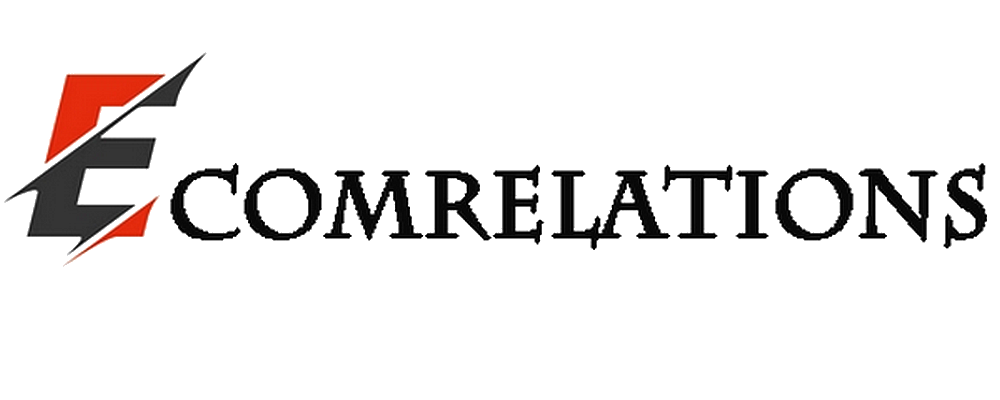Finally, oh finally, gamers will be able to stream their PS4 games to Windows and Mac. With its latest update, Sony has indeed added Remote Play to Windows and Mac. Gamers have been waiting for this change for a long time, and it's also very easy to set up.
STEP ONE: SET UP YOUR PS4 FOR REMOTE PLAY
Before PS4 gamers get started, make sure you have the latest firmware installed on your console. To do this, from your PS4, go to Settings, then System Software Update. After confirming that you have the latest firmware installed, you can set up your console for remote play to stream to your Windows and Mac computers. First, on your PS4, go to Settings, then to Remote Connection Settings. From there, make sure you check the box right next to "Enable remote playback." Next, go back to Settings, then to PlayStation Network/Account Management, then enable your console as the primary device. Finally, from Settings, go to Power Saving Settings, then to Set Available Features to Idle. From there, check the boxes to stay connected to the Internet and to allow the console to be turned on from the network.
STEP TWO: INSTALL THE REMOTE GAMING SOFTWARE
To complete this process, install the Remote Play software on your computer. Next, connect a PS4 controller to your computer, log in, and then wait for the application to register your console. Once you've completed all of these steps, you'll be able to enjoy streaming your PlayStation games on your Mac or Windows computer.
ANOTHER NOTABLE UPDATE FOR PS4
In addition to the ability to stream your games to your Mac or Windows computer, Sony has also added the ability to stream your games directly to Dailymotion. Like other streaming services, Sony says it will support archiving of live broadcasts.