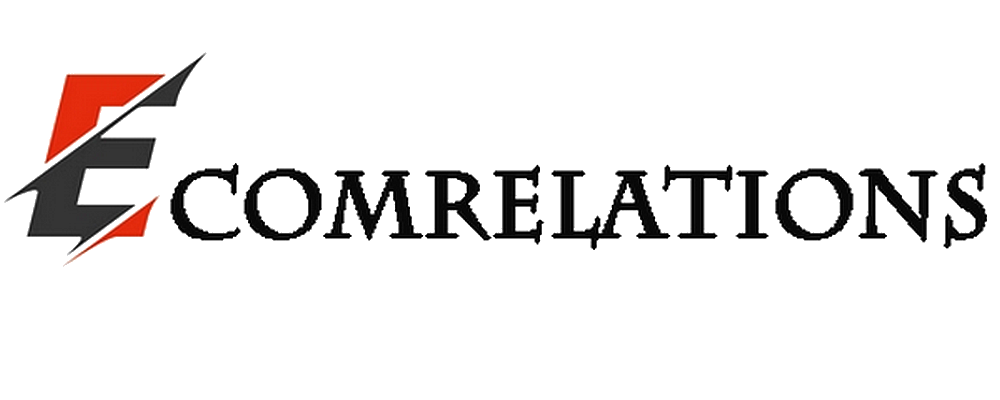Want to get the most out of your Finder window?
Are you a new Mac computer owner? Don't worry, switching from Windows to Mac is easier than you think! One of the biggest selling points of Apple devices is their simple, modern user experience.
The Finder is the equivalent of Windows Explorer on a Mac, but with easier-to-use basic and advanced features. Learn how to master the art of being more productive using the Mac Finder window.
1. How to open a Finder window on the Mac
First of all, let's talk about the two possible methods you should know:
The first method is to go to your desktop and press the File tab at the top left of your screen. Find and click on the new Finder window to open the Finder window.
The other method is to go to the Dock feature at the bottom of the screen and select the Finder icon (blue-white smiley face). The Dock is a handy feature that sits on the bottom edge of the screen for easy access. This is where you can place shortcuts to the applications and files you use often.
Does the Mac Finder window always open directly to Recents? Please see this guide to find out why the Finder opens Recents and how to select the default folder.
2. How to customize the Finder sidebar
The sidebar is a useful, but often overlooked, feature on the left side of the Finder window. It is an overview that allows users to quickly access the most used folders. By configuring it to suit your organizational style, you save effort in finding your files whenever you need them.
Here's how you can organize the sections and folders:
The sidebar has 4 different sections: Favorites, iCloud, Locations and Tags.
If you don't use it much, place your cursor over the section. Select the Show/Hide option on the right to expand or collapse the folder list.
Did you know that you can get rid of the entire section? Go to the top left corner and click on the Finder menu> Preferences> Sidebar tab. Uncheck all the boxes in the list, the section and folders will disappear completely from the sidebar.
Arrange the folders by dragging them to where you want them in the sidebar. Edit the folders that will appear by going back to the Sidebar tab. Just uncheck the ones you don't usually use and vice versa.
You can also place your most used folder in the Favorites section by dragging the folder itself to the sidebar. Make sure you only drop it when you see the blue line. Otherwise, the folder you dragged will be placed in another folder instead.
3. How to use Finder Tags
Finder tags are a great, again underused, tool to help you manage your files. It's a bit tedious at first, but you can find your files much faster with this tag system. You'll never have to worry about deleting duplicate files and navigating through your subfolders again.
You can place tags on any file by clicking on it and finding the tag button on the toolbar. Create custom tags by typing them or clicking on existing tags in the list. You will see a small colored dot next to the file name after applying the tags.
Another easier method is to move the files to the specific tag. It will not be moved to another location and will only apply the tags to the files.
You can hide the tags by unchecking them in the Finder preferences.
It is also possible to put more than two or three tags. All files with tags, even from different folders, will appear on your screen.
4. How to use Spotlight's keyword search
If you think the tag system is too complicated, Spotlight Keyword Search might be for you. This search feature allows you to find just about anything you can think of on your Mac computer.
Go back to your desktop and select the magnifying glass icon at the top right of your screen. Type the words or keywords associated with the file into the search bar. The results will be sorted by file types, websites, emails, and more.
Then find the one you're looking for or select one of the search results to open it.
5. How to rearrange the Finder toolbar
The toolbar is the group of action buttons you can find at the top of your Finder window. It contains functions that are used to organize your files. You can also change the appearance of the icons if you want only icons, text, or both to appear at the top.
To organize the toolbar, open the new Finder window and right-click on an empty part of the toolbar. You can also select the View menu to access the Customize Toolbar option. Click and drag or delete any of the tools available on the toolbar.
If you are not familiar with them, here are some of the useful tools to consider:
The Quick Look button lets you preview the current document or photo without opening it. It allows you to rotate images, use tagging, and trim audio or video files in the quick view window.
The share button makes the process much faster when you share or send a large number of files daily.
You can connect to any external server using the Connect button. It can also store and switch between the servers you use frequently with a few clicks.
The Get Info button is a great way to quickly get the summary of details and information. It is also possible to view the properties of multiple files and documents at once.
How to get the most out of your Finder window
Note that there may be small changes with each version of Apple macOS. However, the basic idea behind the functions should remain the same.