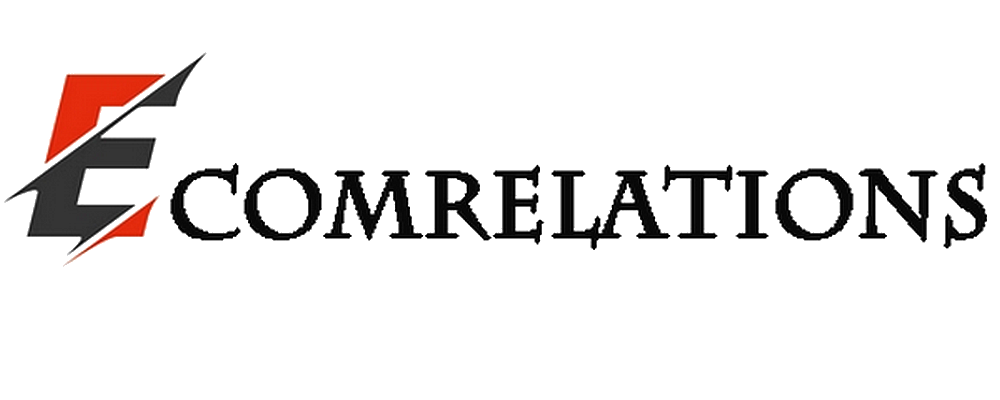If you're just starting out in your online career, whether it's online streaming, Xbox streaming on YouTube, a job interview in Zoom, or just broadcasting something online, you know how annoying it can be to have a laggy Livestream.
At some point in our daily lives, we face this problem. In this article, I'll list a few tips I've personally tried that I hope will help make your Livestream easier by minimizing your streaming problems and speeding it up. While I personally use a Mac for work and streaming, the tips I write work on Windows devices as well.
You don't necessarily need to have a professional setup to achieve smooth live streaming. Let me explain.
Connect directly to your modem
This may seem like the most obvious one, but the fact is that there are thousands of young live streamers, and even people like me who have been in the business for a while, and sometimes we forget to connect our device directly to the modem.
Overloading your PC or having problems with the Internet connection. These are the two problems that occur most of the time and laggy streams are the result.
Since the internet is more powerful and reliable in terms of security, it is better to connect your device directly to the modem.
If you are using a MacBook, you will not have an Ethernet port, so to connect your device directly to your modem, you will need external dongles. The Thunderbolt to Ethernet adapter will do the trick. And on the bright side, it will cost you less than $30, which is not very expensive.
Sometimes the Internet connection goes down, for many reasons, but in most cases, the distance between your device and the modem is the cause. However, there is a solution to this problem. To solve this problem, you need to purchase a mesh WiFi system. This will not only boost your wifi signal x6, but also extend its range. It's a bit expensive though, these devices cost up to $200.
Check the stream settings.
Sometimes the problem isn't on your end. Sometimes it's the ISPs that are causing the problems, and there's not much you can do about it. To stream live high definition video, you need an internet speed of at least 4 Mbps. If the internet speed is lower than that, you will have problems with your image. To check your internet speed, you can go to Google and find different websites where you can measure internet speed. If these sites show that your speed is less than 4Mbps, you may want to consider choosing another ISP or upgrading your plan.
But for this particular case, let's opt for OBS, which is one of the most popular live streaming applications and is free, while allowing you to change the video settings. OBS does not require a professional level computer.
OBS is a free live streaming application that does not require a professional level computer.
If you face the problem of lag during live streaming using OBS, you should go to the settings department and change the output setting to 720pixels, and the resolution to 1280 x 720. To be honest with you, most YouTubers are now broadcasting in 4k, but most of your audience won't even notice that your video is in 720, that's true too. Especially in a live stream. But everyone will prefer a 720 pixel video to a sloppy production.
In addition to that, an option could also be to lower the bitrate. The definition of bitrate is basically the number of bits you send + the speed of the host. The higher the bit rate, the smoother the image. The ideal bit rate should be 35,000 kb per second if you are broadcasting in 720p. At that point, the picture should be perfect. These settings will also improve the performance of your PC's processor, in addition to helping you solve Internet-related problems. The same settings will even work for different applications.
Using an external drive
Last month, I had a call with the Western Digital product team and after doing some research to see which external drive would perform best. I discovered that the G Tech G Drive USB C is one of the best external drives. The most common use of this drive is backup storage and video production because its performance is very high, it is very reliable and fast. But from what I've seen, they can be a bit expensive. The price ranges from $100 to $200. A cheaper option would be MyPassport which is a portable hard drive. It costs only $50.
External drives.
● G-Technology G-Drive USB-C ($149)
● SanDisk Extreme Portable SSD ($79)
● Western Digital MyPassport HD ($65)
Remove unnecessary items
Just like the first tip I wrote, this tip may also seem very obvious, but what if I told you that there are a lot of apps running in the background of your device right now and you have no idea. Your device would appreciate it if you closed all the running apps as well as the background apps. The apps you need to work should be the only ones taking up space in your memory.