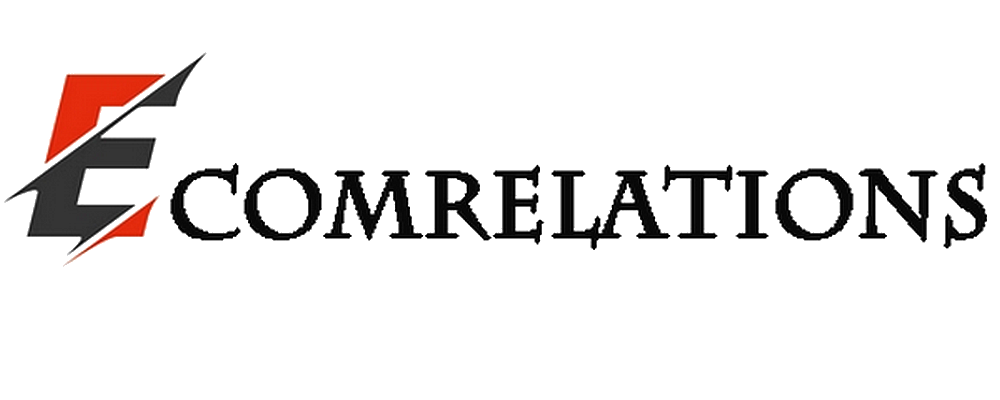It's time to upgrade your macOS. Upgrading macOS and hard drive is a great way to optimize system performance. Not only does it improve storage capacity, but internal processes are also boosted to a considerable extent simply by upgrading the drive with higher storage specifications. Mac migration includes moving all files, user accounts, settings and applications to another Mac hard drive.
The migration wizard copies all files to the new Mac drive so that users do not have to perform the migration manually. It is a built-in utility located in the "Utilities" folder in the "Applications" folder. Besides the Mac drive, it is also possible to migrate data from the Windows platform to OS X using the Mac Migration utility.
However, some prerequisites must be met in order to use the Migration Wizard.
Prerequisites for Mac Migration
- Ensure that all available (latest) updates for Mac software applications are installed on both machines.
- All the latest updates are installed for the third-party software programs installed on the machine.
- The old Mac must have a computer name. To check this, click Apple menu> System Preferences> Sharing> Computer Name.
- To move files from a Mac laptop, always make sure it is connected to the power supply.
Connecting computers to each other
It is necessary to connect the computers using one of the following ways:
- Connect both machines to the same Ethernet or Wi-Fi LAN
- Connect the two machines directly via a FireWire, Thunderbolt or Ethernet cable.
- Connect the new Mac to the Time Capsule or external drive that contains the Time Machine backup of the old Mac.
Migrating a Mac via the Migration Wizard
On an old Mac machine
- It is necessary to boot the old Mac using the "target disk mode", if. :
- If the computers are connected via a FireWire cable
- If the computers are connected via a Thunderbolt cable and the old Mac is running OS X Mountain Lion (v10.8) or earlier.
- Boot the old Mac as normal in all other cases.
On the new Mac computer
- Open Migration Assistant by clicking Finder >> Applications >> Utilities. Then select the "Applications" folder and click on "Utilities". Click on "Continue.
- When it asks how you want to transfer your information, select the appropriate option, i.e. "From a Mac, Time Machine backup or other boot drive". Then click "Continue".
On an older Mac machine
- Open the Migration Wizard and click on 'Continue'.
- When asked 'How do you want to transfer your information, select 'Transfer to another Mac'.
- Click "Continue".
On a new Mac computer
When asked to "Select a Mac, Time Machine backup or other boot drive to transfer its information to this Mac", click "Continue".
Click "Continue. A security code may appear
On an older Mac
Note: Skip these steps if the systems are booted to target disk mode or migrated from a Time Machine backup.
- If a security code appears, make sure it matches the code that appears on the new Mac computer.
- Click "Continue.
On the new Mac computer
- If you are migrating from a Time Machine backup, you may be asked to enter a password for the backup or Time Capsule.
- Next, you will see a list of backups sorted by date and time. Select the required backup, then click "Continue".
- Select "Information to transfer" and click "Continue" to start the transfer. If bulk data exists on the Mac machine, the migration may take hours to complete.
Note: If the information is being transferred from a Mac computer in an OS X Server environment, it is necessary to select all the items listed for the migration wizard.
What you need to know
- When transferring accounts with the same name as a new Mac account, you will be asked to rename the old Mac account or replace it with the new Mac account name.
- If the account is renamed, the old Mac account will appear as a separate user on the new Mac computer. The old account will appear with a separate login and home folder.
- If the account name is changed, the old Mac account will overwrite the new Mac account, including all items embedded in the home folder.
- Once the migration is successfully completed, log in to the new Mac account to which the data was migrated to verify the files.
Mac Clone Backup - Be More Confident
Clone Backup is the replication of the Mac boot volume to an external hard drive. In case of data loss or similar problems, the data can be restored immediately using the cloned copy. Now you can understand why it is important to clone Mac hard drives. Backup utilities are much more reliable and faster than conventional methods. Make sure that the external drive used for the cloning operation is large enough to back up the entire Mac data. This is also known as a bootable backup of the Mac disk. The Mac's built-in disk utility can be used to create cloned backup images of the disk.